Scenes and UI
Create a Scene
1 Create a project and name it HelloCocos. Do the following:
Select File -> New Project -> Cocos Project, and click Next.
Name the project HelloCocos, and click Finish.
2 Create a scene and name it Scene1. Do the following:
- Click New File button -> select Scene -> name the file Scene1 -> click New.
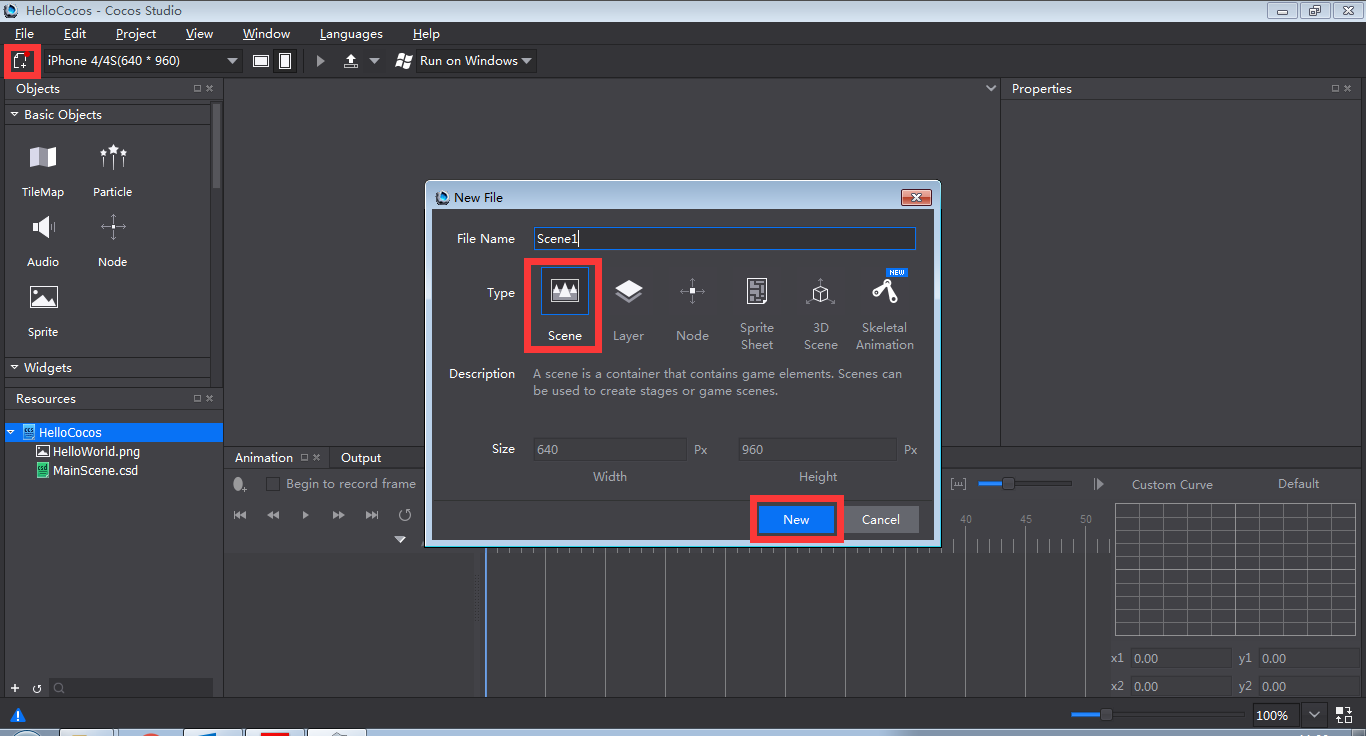
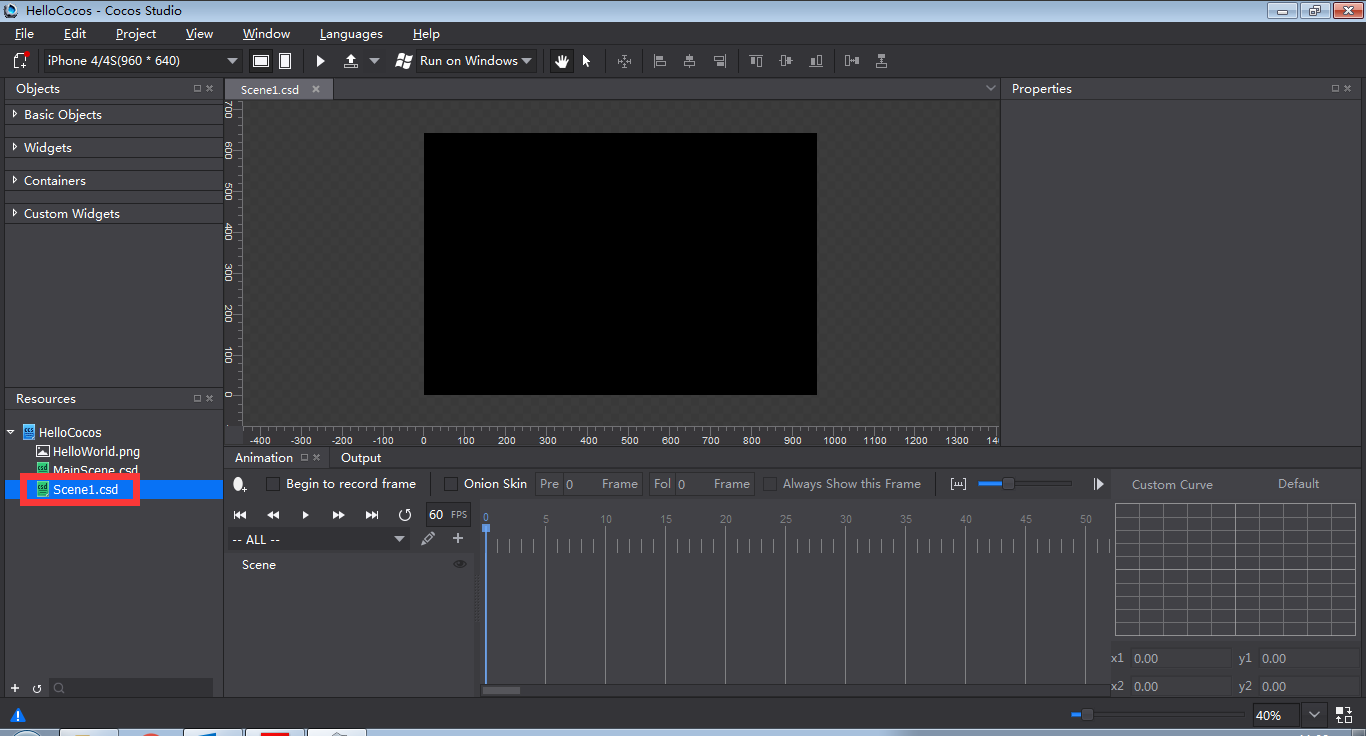
3 Right click on Resources panel, select Import Resources, and then select files to import.
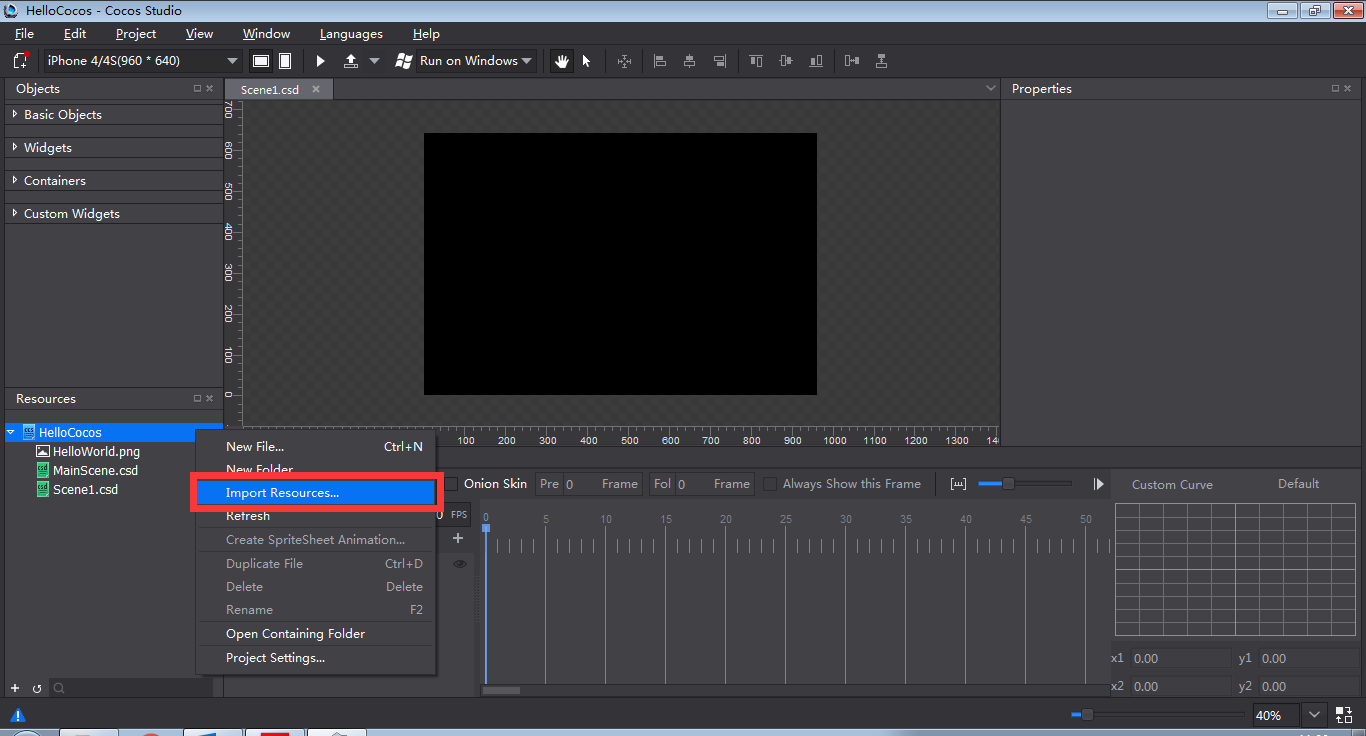
4 Import two resource folders: Common and LevelSelection.
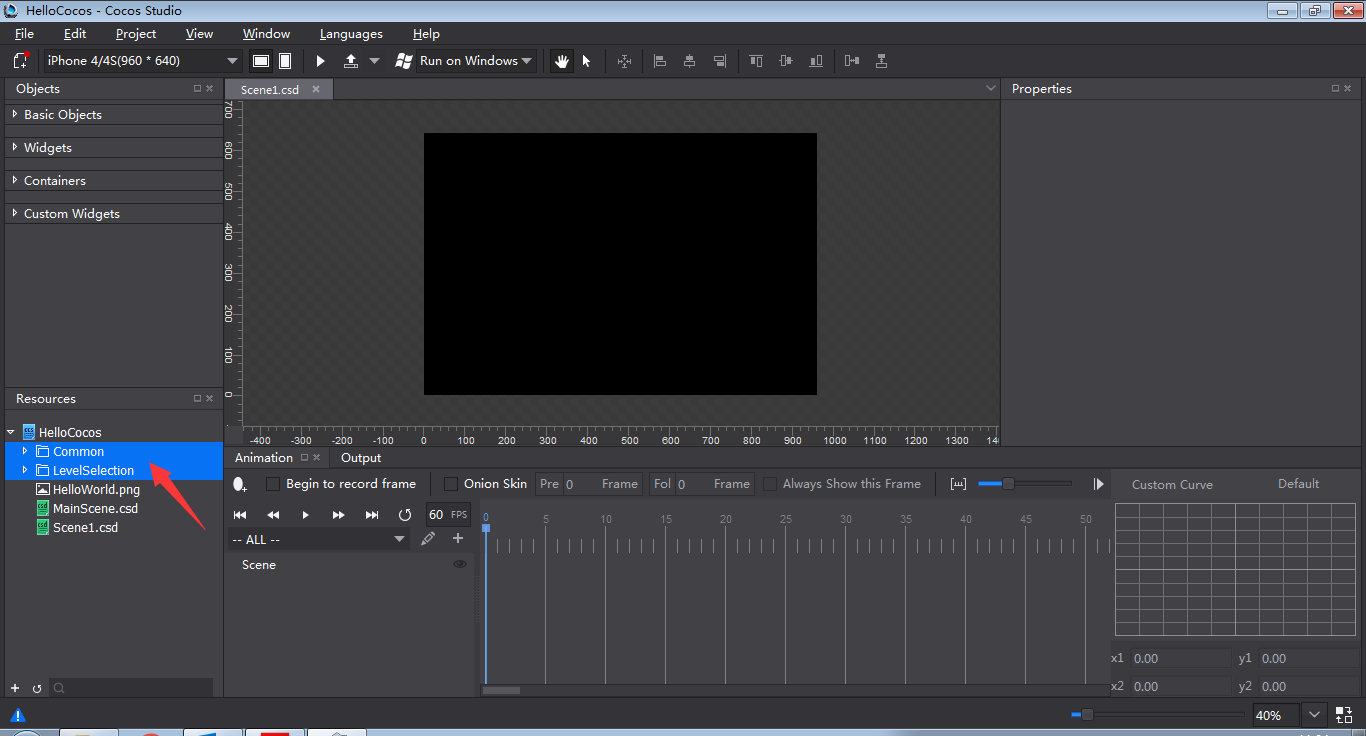
5 Click Vertical Screen  to modify the screen resolution from the default setting 960 640 to 640 * 960.
to modify the screen resolution from the default setting 960 640 to 640 * 960.
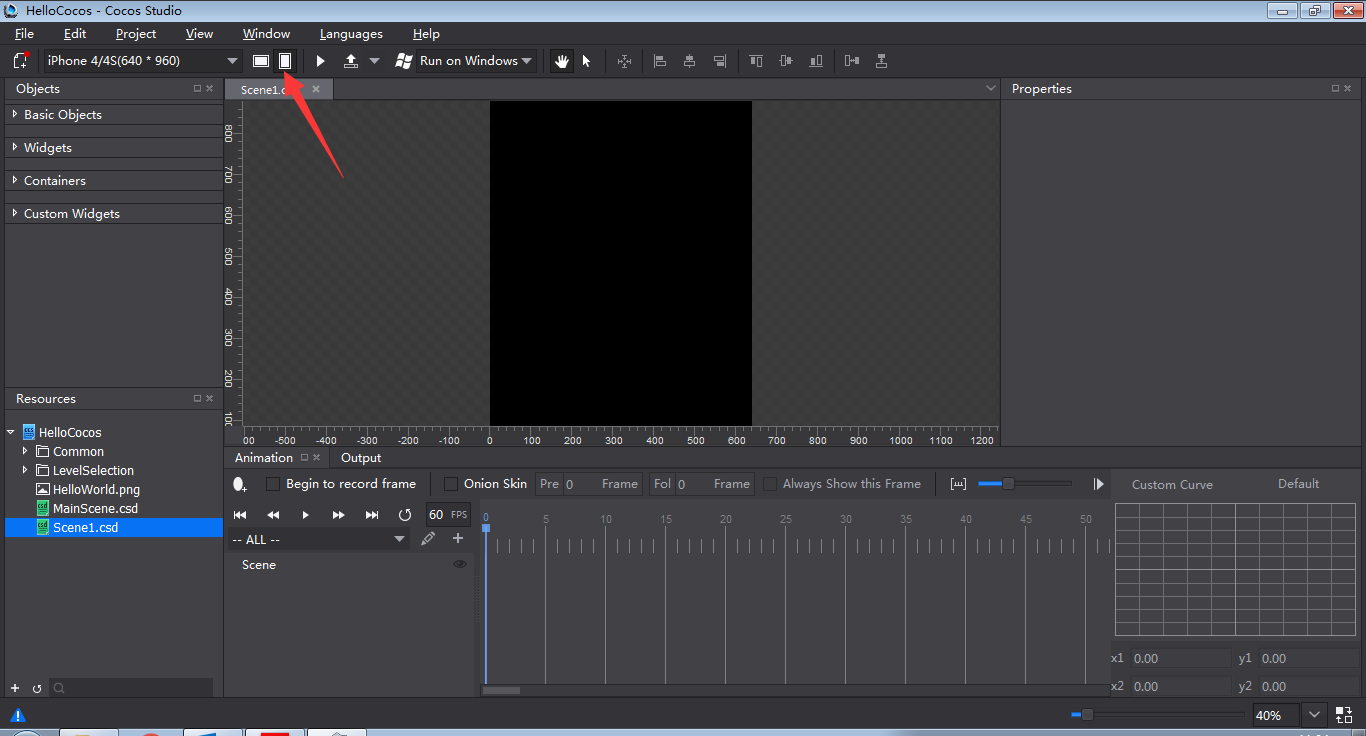
6 Drag and drop a Sprite from Basic Objects to Canvas; drag and drop LS10.png from Resources panel to Image Resource and modify its position as tile (640 * 960).
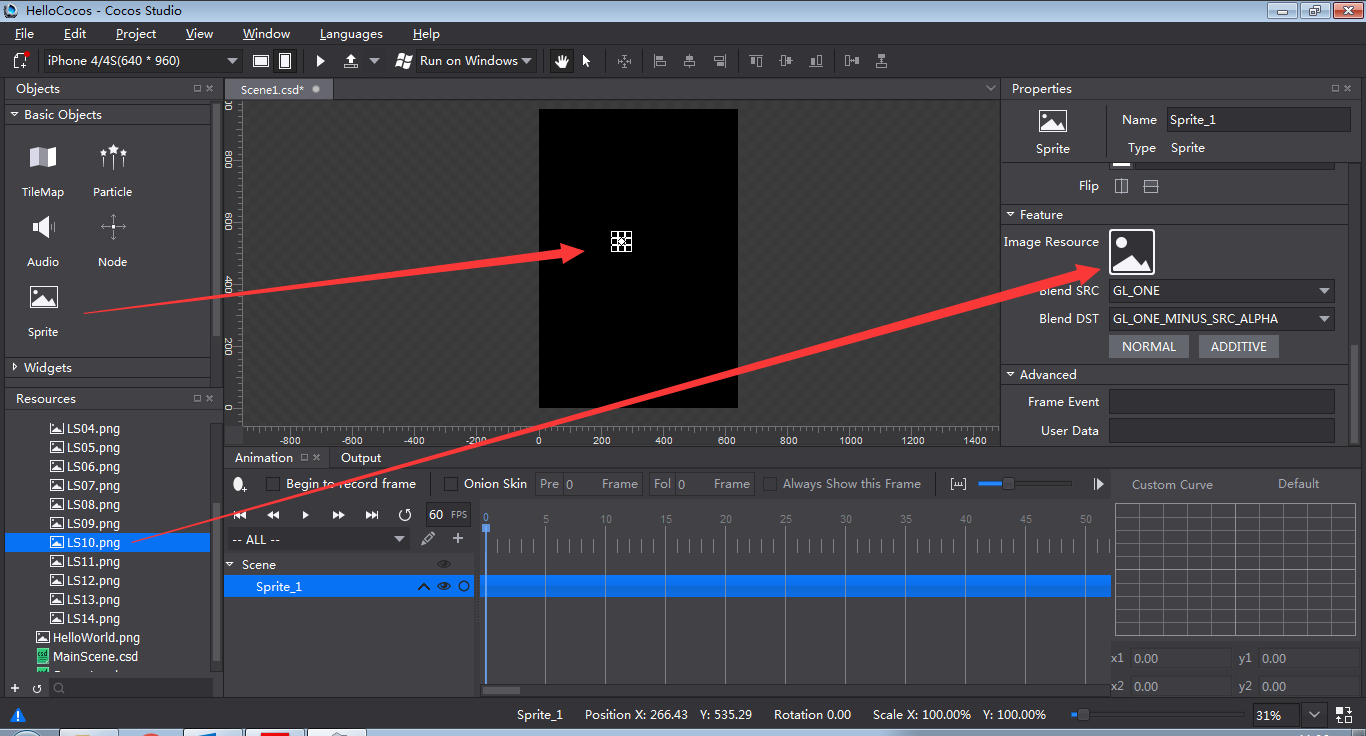
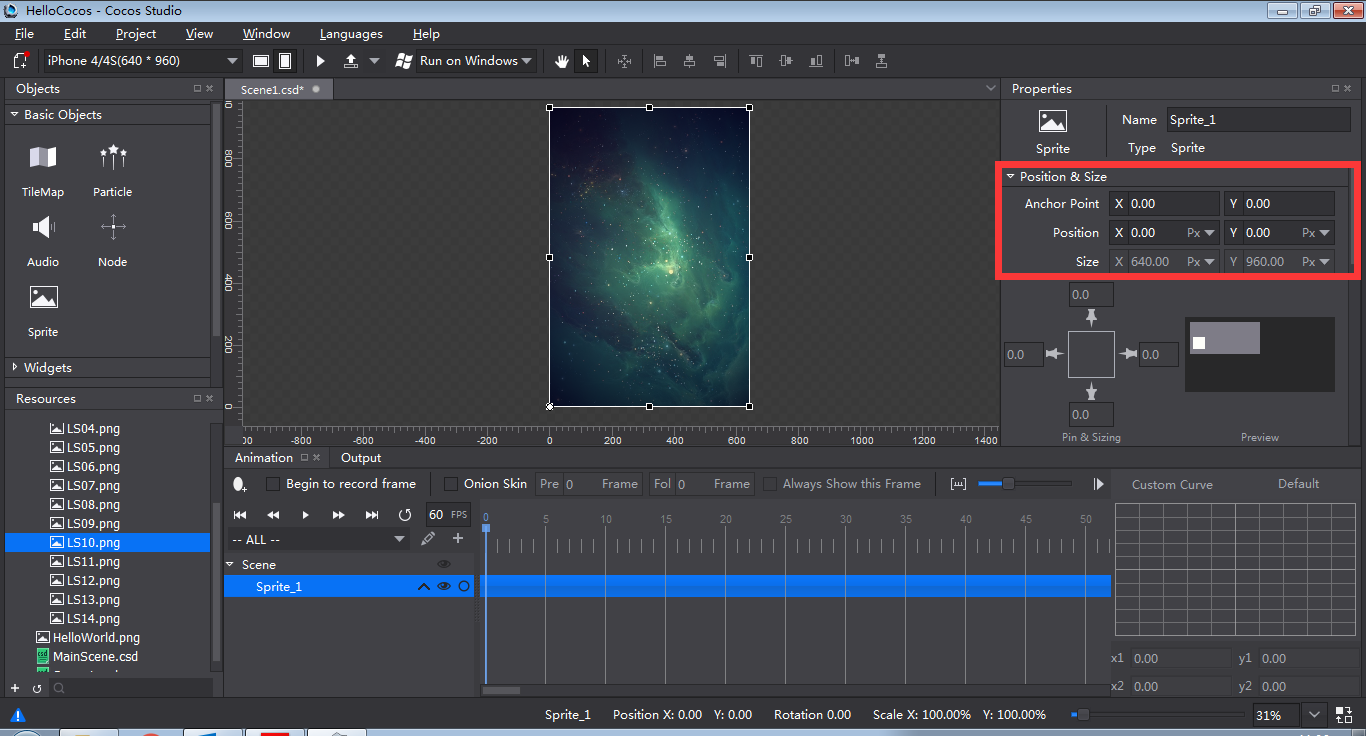
In Cocos Studio, the procedures of creating Scenes, UI and animations are similar.
Create a Layer
1 Click New File button and select Layer. Name it “Layer” and click New.
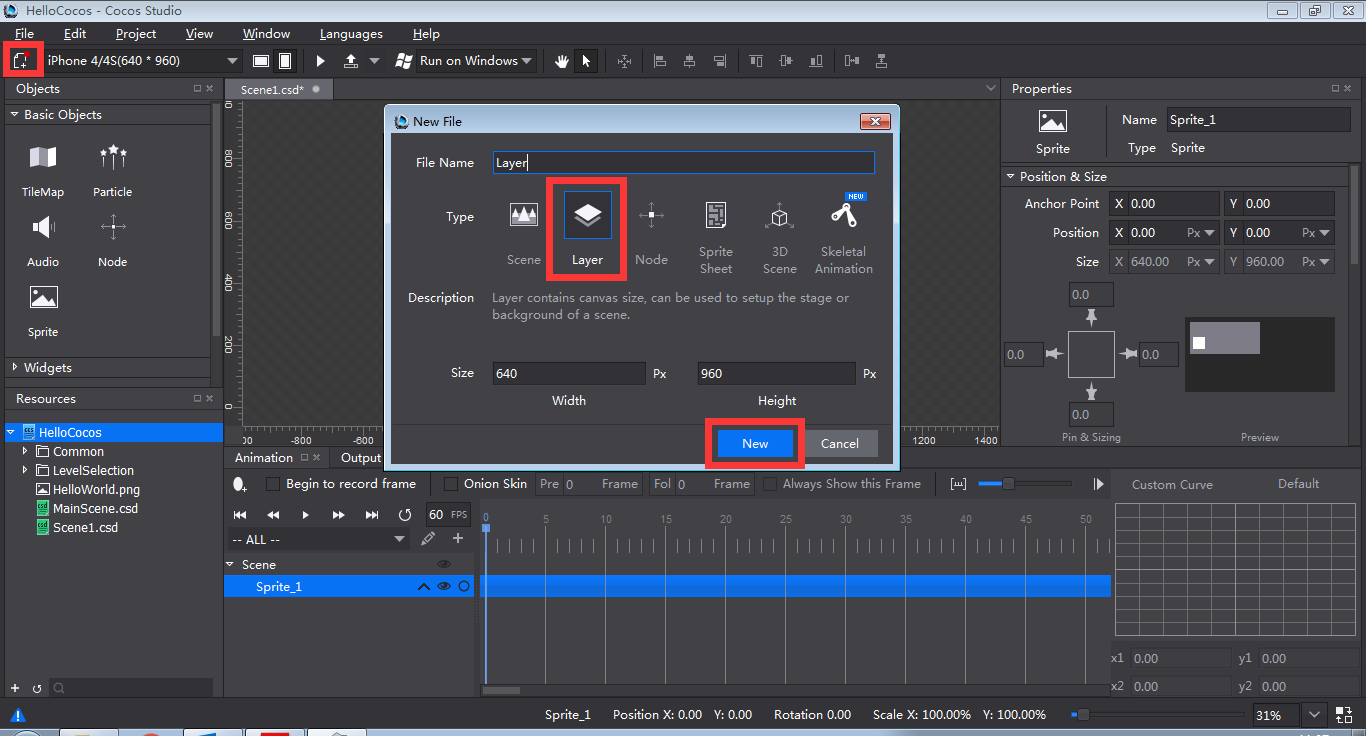
2 Drag and drop a Button to Canvas and specify its properties. Put it at center bottom of Canvas.
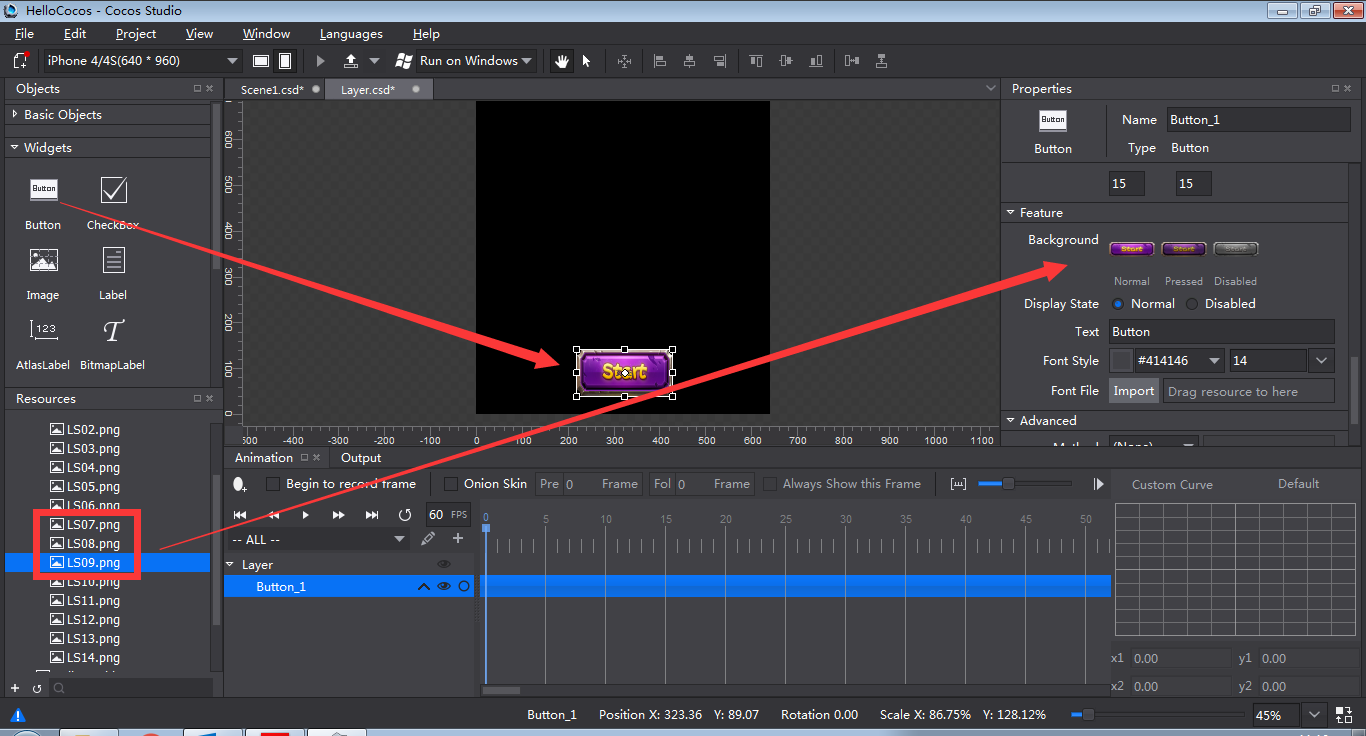
3 Add “Layer.csd” to “Scene1.csd”. Do the following:
Double click “Scene1.csd” in Resources panel to open it.
Drag and drop “Layer.csd” to the rendering section (The layer can be accessed from the Resources section).
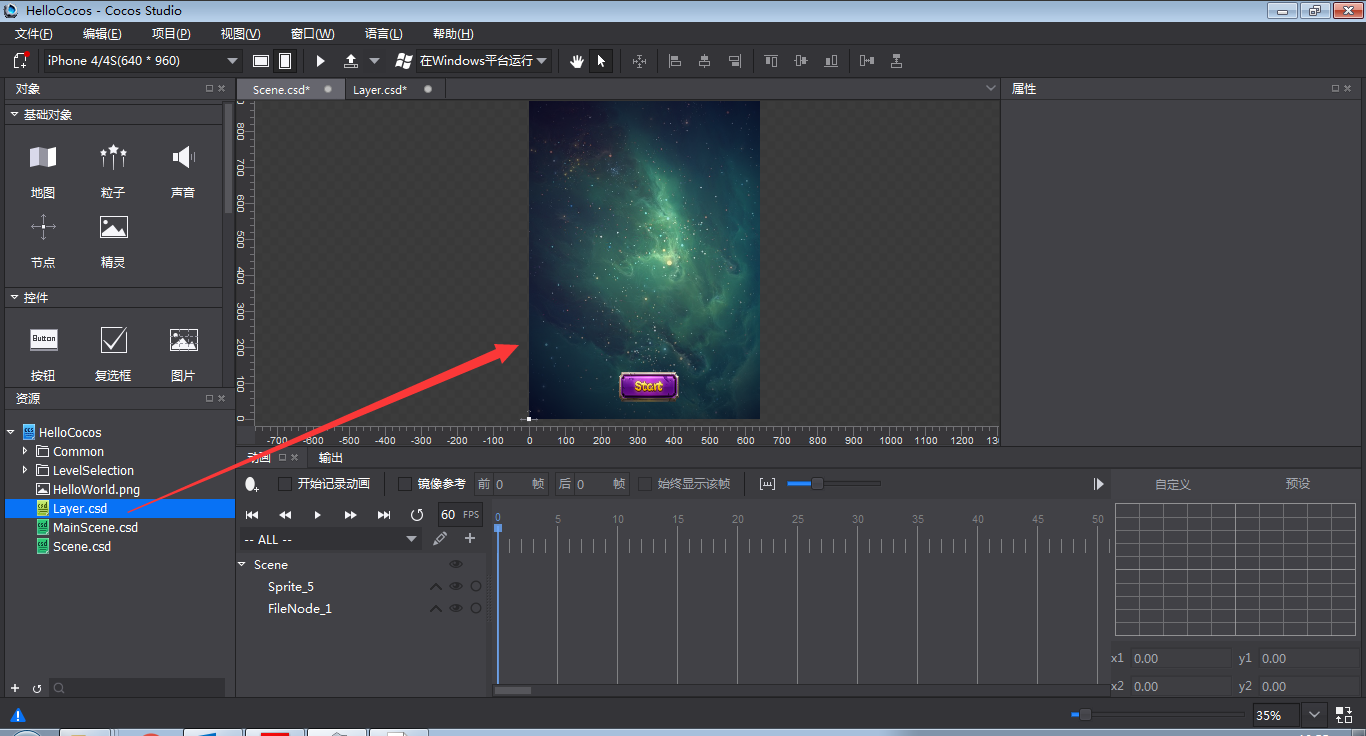
4 Click “Preview” button  at the top of the workspace to check the visual effects of the layer.
at the top of the workspace to check the visual effects of the layer.
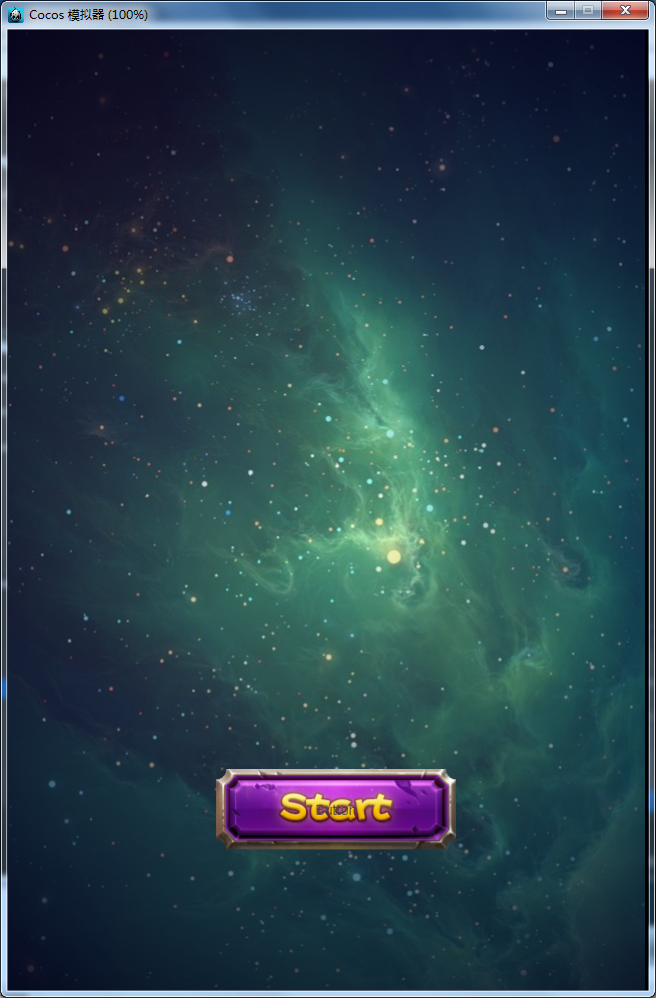
扫描二维码或在微信中搜索 KeepMovingXin